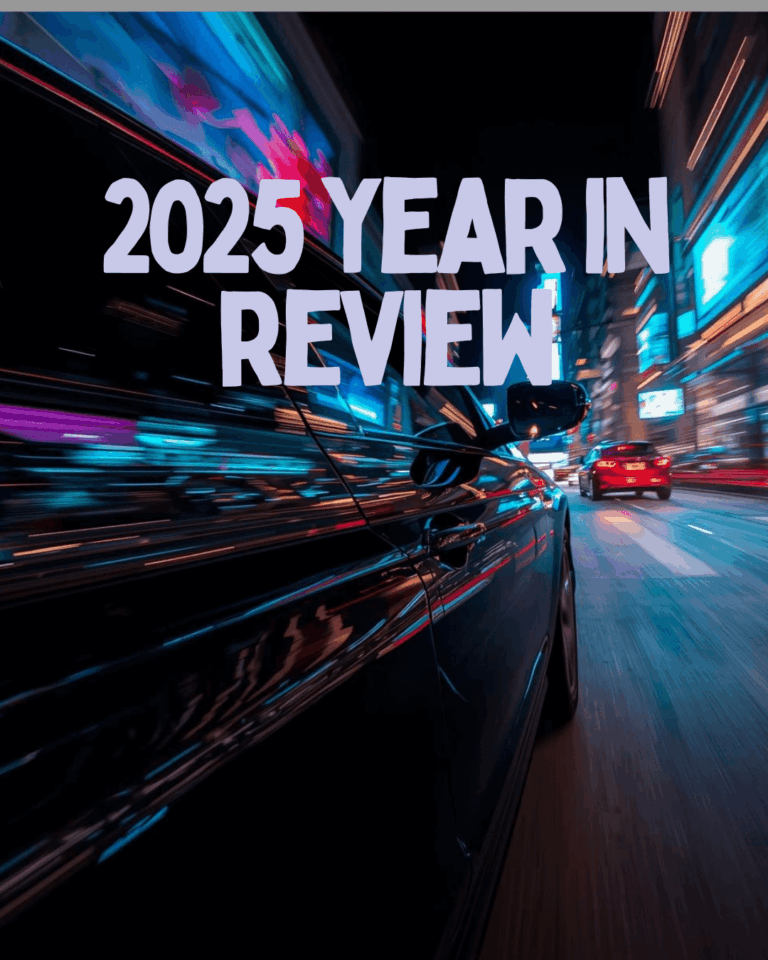

Bad supply data is everywhere. The worst is when you get products without images. How can your customers tell what they are buying if they can’t see it? E-Commerce is mysterious enough – virtual products appear online and we order them. We hope that reality matches the online experience. So why make them guess what a product looks like?
Most carts will offer you the option to hide products which do not have images. But this can sacrifice a large part of your inventory.
We have come up with a way to solve this issue with our Shopify “Image Finder” app.
The Image Finder searches everywhere to get the best images for your store. It finds them, imports them, and lets you choose the ones you like. All automatically!
This app is great when:
This app will do the manual work for you, searching for the best match for your products. It imports a set of pictures that you can choose from. All you need to do is review the images and discard the ones you don’t like. And it runs all day, every day to fill in the gaps when you add new products.
Images are also given some SEO attention, giving your store an extra boost!
Click here to check out our Image Finder App for Shopify.
We also provide image services for WooCommerce, Magento, 3dcart, EPages, PrestaShop, Wal-Mart, BestBuy, Amazon, and many others.
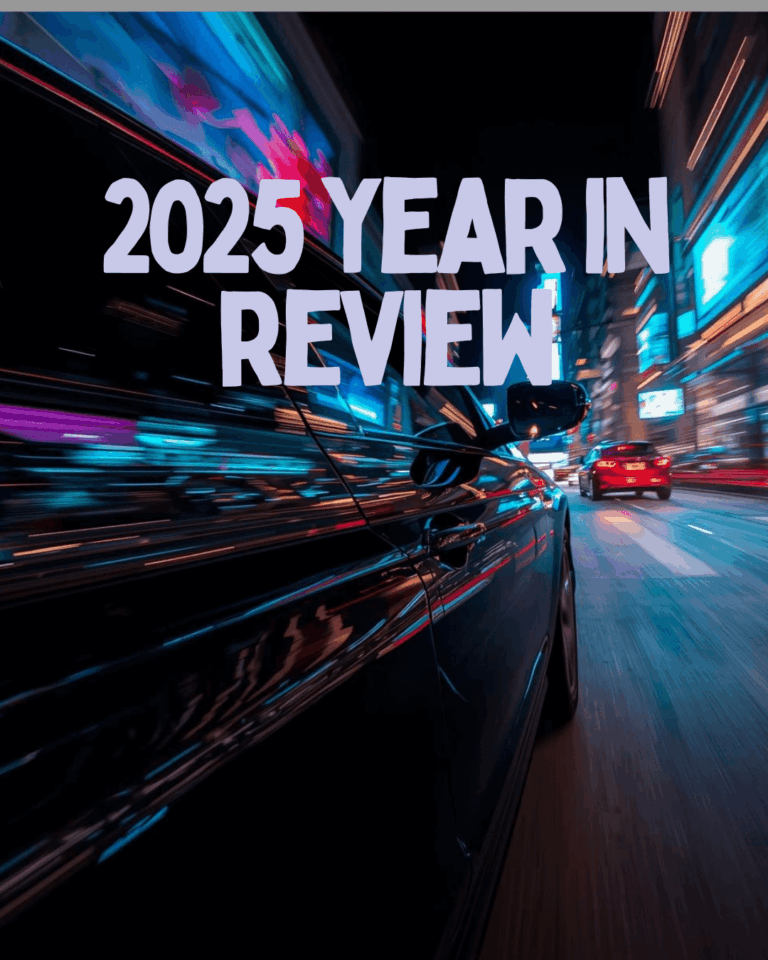





| Cookie | Duration | Description |
|---|---|---|
| cookielawinfo-checkbox-analytics | 11 months | This cookie is set by GDPR Cookie Consent plugin. The cookie is used to store the user consent for the cookies in the category "Analytics". |
| cookielawinfo-checkbox-functional | 11 months | The cookie is set by GDPR cookie consent to record the user consent for the cookies in the category "Functional". |
| cookielawinfo-checkbox-necessary | 11 months | This cookie is set by GDPR Cookie Consent plugin. The cookies is used to store the user consent for the cookies in the category "Necessary". |
| cookielawinfo-checkbox-others | 11 months | This cookie is set by GDPR Cookie Consent plugin. The cookie is used to store the user consent for the cookies in the category "Other. |
| cookielawinfo-checkbox-performance | 11 months | This cookie is set by GDPR Cookie Consent plugin. The cookie is used to store the user consent for the cookies in the category "Performance". |
| viewed_cookie_policy | 11 months | The cookie is set by the GDPR Cookie Consent plugin and is used to store whether or not user has consented to the use of cookies. It does not store any personal data. |
Comment (1)
Three Automotive Data Apps that will Transform your Business – From Data Here-to-There - Data Here-to-There Inc.
says June 13, 2024 at 11:27 am[…] The Image Finder app by Data Here-to-There is a must-have tool for automotive businesses looking to enhance their product listings with high-quality images. As its name implies, this app automates the process of finding and adding images to your product listings, improving the overall presentation of your store. Plus, the Image Finder uses your product data to find missing images: it simply finds them, imports them, and lets you choose the ones you like: Automatically! […]